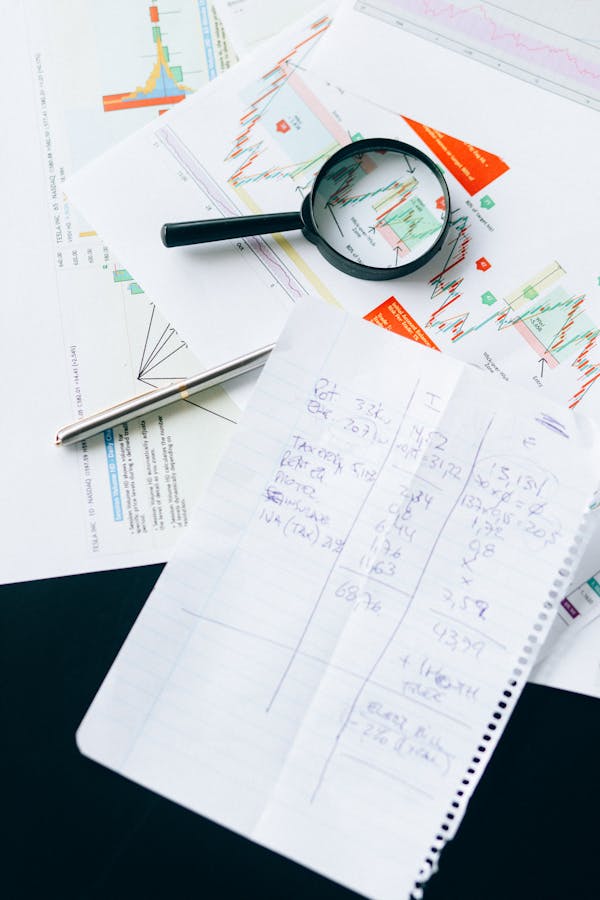Introduction to Performance Optimization in Power BI
Welcome to our advanced guide on performance optimization in Power BI. As a seasoned Power BI user, you understand the importance of creating efficient and responsive reports. However, as datasets grow and reports become more complex, maintaining optimal performance can be challenging. This blog post will delve into strategies and techniques to enhance the speed and performance of your Power BI reports, ensuring a seamless user experience.
In this tutorial, we'll cover key optimization techniques, provide practical examples, and include visual aids to help you implement these strategies effectively. Let's get started!
Tutorial: Enhancing Performance in Power BI
1. Optimize Data Model
A well-optimized data model is crucial for improving performance. Here are some tips:
- Remove Unnecessary Columns and Rows: Only load the data you need.
- Use Star Schema: Organize your data into fact and dimension tables.
- Avoid Calculated Columns: Use measures instead, as they are more efficient.
Example:
Before Optimization: !Before Optimization
After Optimization: !After Optimization
2. Efficient DAX Queries
Writing efficient DAX (Data Analysis Expressions) queries can significantly impact performance. Here are some best practices:
- Use Variables: Store intermediate results in variables to avoid repeated calculations.
- Filter Early: Apply filters as early as possible in your calculations.
- Avoid Iterators: Use aggregations instead of row-by-row calculations.
Example:
Before Optimization:
Total Sales = SUMX(Sales, Sales[Quantity] * Sales[Price])
After Optimization:
Total Sales =
VAR SalesAmount = SUMX(Sales, Sales[Quantity] * Sales[Price])
RETURN SalesAmount
3. Optimize Visuals
Visuals can be a major performance bottleneck. Here are some tips to optimize them:
- Limit the Number of Visuals: Too many visuals can slow down your report.
- Use Aggregations: Aggregate data at the source to reduce the amount of data processed.
- Simplify Visuals: Use simpler visuals that require less processing power.
Example:
Before Optimizati
on: !Complex Visual
After Optimization: !Simplified Visual
4. Incremental Data Refresh
Incremental data refresh allows you to refresh only the data that has changed, rather than the entire dataset. This can greatly improve refresh times.
Steps to Implement Incremental Refresh:
- Define a date column to partition your data.
- Configure incremental refresh settings in Power BI Desktop.
- Publish your report to the Power BI service.
Example:
!Incremental Refresh
Conclusion
Optimizing the performance of your Power BI reports is essential for delivering a smooth and responsive user experience. By implementing these techniques, you can ensure that your reports run efficiently, even with large datasets and complex calculations. Practice these strategies, and you'll see a noticeable improvement in your Power BI performance.
Feel free to leave a comment if you have any questions or need further clarification. Happy optimizing!
#PowerBI #PBI